Information Application

The information application displays useful information about your device's current status, including networking, version, and physical device properties. It can also be used to download software updates or set the device nickname.

Nickname
The device nickname appears as the name of the GUI tab in your web browser. This nickname can be set in order to distinguish different BitWise Laboratories device GUIs that are active in the same web browser. To set your device nickname, open the settings menu![]() in the Information App. Type a new nickname into the nickname field and then press enter.
in the Information App. Type a new nickname into the nickname field and then press enter.
Hostname
The device networking hostname. Typically this is the string "bitwise-" followed by the device serial number digits.
IP Address
The device networking IP address. Typically the IP address is signed using DHCP protocols when the device is powered on and connected to the network.
Gateway
The device networking gateway IP address. This address is provided to the device using DHCP protocols when the device is powered on and connected to the network.
DNS BitWise
Result of occasional DNS lookup of www.bitwiselabs.com. This is an indication that the device does have access to the internet and potentially would be able to accomplish a software update operation, such as Fetch Version Status or Install Updates. See Checking for Updates below.
Users
The number of users accessing the device. This includes active WUI instances in web browsers, or automation programs that are communicating automation commands to the device.
Protocol Version
The protocol version number is split into a major and a minor revision number separated by a period character.
Software Version
The device's current version of software. You can check for software updates by opening the settings menu![]() and clicking Fetch Version Status.
and clicking Fetch Version Status.
Firmware
The device's current version of firmware. You can check for firmware updates by opening the settings menu![]() and clicking Fetch Version Status. This is only available for device products that contain firmware.
and clicking Fetch Version Status. This is only available for device products that contain firmware.
Device Options
This is a system-level code indicating what factory options may be installed on this device. This is only available for device products that possess device options.
Serial Number
This is the serial number of the unit stored in non-volatile memory.
Device Temperature
The temperature measured within the device in degrees Celsius. This is only available for device products that provide temperature readings.
Setting the "Nickname"
You can select a nickname for the device by opening the settings menu![]() and by entering the name in the nickname entry area. You must press the ENTER key to complete the operation.
and by entering the name in the nickname entry area. You must press the ENTER key to complete the operation.
Checking for Updates
Updating the software components on your system is a two-step process. First, press the "Fetch Version Status" button to fill-in the table containing the available and current versions for all the downloadable elements in your device.
There are two types of updates available: Released and Latest. The normal type is Released. The Latest type is used only for software development and should be used with caution. If any of the packages have a more recent version available, then, the status column will indicate "Update available".
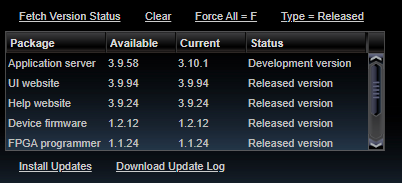
You can install the updates by pressing the "Install Updates" link and following the instructions. If the Force All selection is set to F (normal), then only the packages that have more-recent versions will be updated. Otherwise, if the Force All selection is set to T (force all), then all packages will be re-installed regardless of current versions.
You can use the "Download Update Log" button to download a text file containing a log of the update process after the update is completed.
Initiating the Install Updates operation prompts the user to confirm the operation, and then accesses the www.bitwiselabs.com update server to obtain the latest version of downloadable elements. This can take up to 5 minutes, depending on your Internet speed.
For updating to work, the device must have access to a Internet via a gateway address and a Domain Name Server (DNS). The process also requres that the FTP ports be unblocked (ports 20 and 21), and port 923 to also open to the internet.
Download Update Log
If you have difficulties with automatic software update, please download the update log and send it to us at BitWise Laboratories by email at support@bitwiselabs.com.
See Also