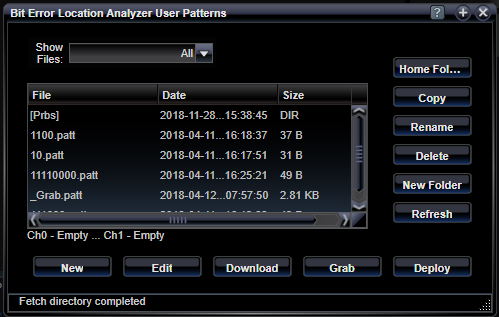Bit Error Location Analyzer User Patterns

The User Patterns Status features allows the user to create and select User Patterns to be loaded into one or both of the channel's user pattern memory for use with memory-based data pattern detection. User patterns are stored inside the Bit Error Location Analyzer in the computer's file system. The Home folder for user patterns may contain a variety of sub-folders for different categories. You can navigate bewtween sub-folders by double-clicking on them. Once you select a file, you can deploy that file to one or both of the channels' user pattern memory by pressing the Deploy button. When you deploy a pattern, you can further specify to include a positive or negative bit-offset, which will delay or advance the repeating pattern by the specified amount of bits, modulo the length of the repeating pattern.
User patterns are created by editing a text file containing statements in the Pattern Definition Language. For example, the image below shows two ways to create a PRBS7 pattern inside a user pattern file. Notice that lines that begin with a '#' character are commented-out.
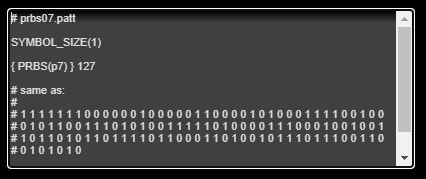
See Creating User Patterns for more information.
|
Show Files |
|||||
|
All / Pattern / Playlist |
Use this selector to choose what type of files to list below. You can search for Pattern files or Playlist files or both. |
||||
|
Home Folder |
|||||
|
|
Relocate the list to the home location where Pattern files and Playlist files are stored. This folder is located on the BitWise device. You can create sub-folders from there, and navigate the file browser into those sub-folders by double-clicking on the name of the folder. |
||||
|
Copy |
|||||
|
|
Use the Copy button to duplicate the contents of a Pattern file or a Playlist file. You will be asked to verify the source file name and to provide a new name for the new file. |
||||
|
Rename |
|||||
|
|
Use the Rename button to rename a selected Pattern file or a Playlist file. You will be asked to verify the source file name and to provide a new name. |
||||
|
Delete |
|||||
|
|
Use the Delete button to remove a selected Pattern file or Playlist file or Folder. Be careful. There is no way to undo this operation! |
||||
|
New Folder |
|||||
|
|
Use the New Folder button to create a new folder. You will be asked to provide a name for the new folder. |
||||
|
Refresh |
|||||
|
|
The Refresh button causes the contents of the device file system to be refreshed on the user interface display. This may be necessary, for example, if an automation program changes the device file system contents unbeknownst to the user interface. |
||||
|
New |
|||||
|
|
Use the New button to create a new Playlist file or Pattern file. You will be presented with a dialog to choose what type of file and what the new file's name will be. You will then be presented with an editor to interactively create the contents of the file. |
||||
|
Edit |
|||||
|
|
Use the Edit button to change the contents of a Playlist file or a Pattern file. Select a file first by single-clicking on the list row containing the file you want to edit. Depending on the type of file, you will be presented with an editor to change the contents of the file. Remember to press the Save button afterwards. |
||||
|
Download |
|||||
|
|
The Download button retrieves the selected Playlist file or Pattern file to your browser's Download directory. These files can be viewed with any text editor. |
||||
Deploy |
|||||
|
|
The Deploy button sends the selected Playlist file or Pattern file to the selected individual output channel (Ch0 or Ch1) or to both channels (Dual) in a bit-deinterleaved fashion. You can also provide a positive or negative bit shift number to fine-tune alignments if necessary. See Deploy Patterns into Channel Memory section below. |
||||
Grab Input Bit Stream
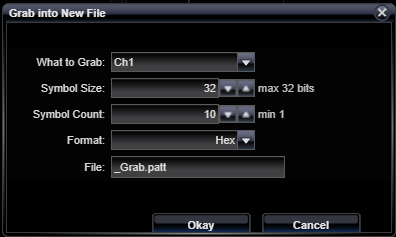
Deploy Patterns into Channel Memory
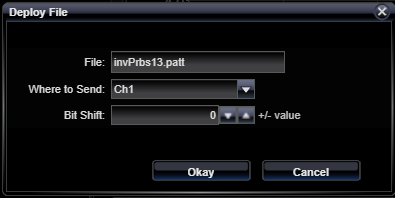
See Also