Accessing the User Interface using a Web Browser
BitWise Laboratories devices are controlled using their browser-based user interface. Each device serves its own site which is accessible on the device's local network within your lab, or, (depending on your networking configuration) can be accessible from anywhere in your building or across the globe.
Finding the Device IP Address
There are four standard methods for determining the STEPScope's IP address on your local area network.
1. BitWise Automated Lookup
If your STEPScope is connected to a network with internet access, then you can use the Automated IP Address Lookup feature on the www.bitwiselabs.com website. Click on the icon in the upper-right-hand corner of the website and follow the instructions.
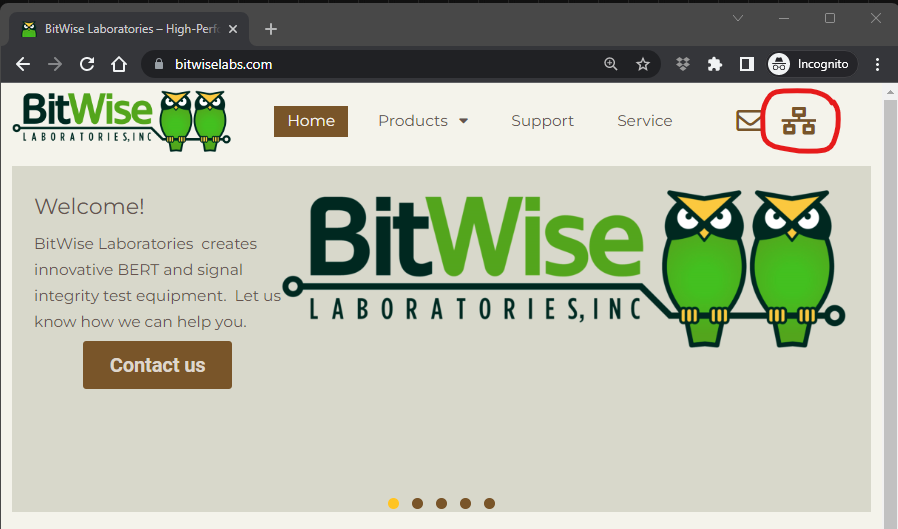
You will be prompted to press the ID button on the back of your STEPScope and enter your device serial number (e.g. "000001").

Do not hold down the ID button too long. That action initiates a factory reset of the device. A single, solid press and release is all that is necessary.
Once your device is identified through the network, the website will report the device's local IP address. You can click on the link or copy it into your browser to access the user interface for the specified device.
2. UPnP Lookup
If your Local Area Network supports Universal Plug and Play (UPnP), then you can search for a network-connected STEPScope from a separate network-connected computer. Navigate to that computer's 'Network' menu and look for the 'Other Devices' found on the network. The STEPScope device will display as an icon in the list of available UPnP devices. Clicking on this icon will launch the device's GUI in your default web browser.
3. Navigating the STEPScope Operating System
The STEPScope's embedded Linux desktop is available if the STEPScope is turned on with a USB mouse, USB keyboard, and HDMI display plugged in. Once the device boots, log in as "Bitwise Operator" user with the default password "123!Pepper". Then, access the network configuration settings to find the local IP address.
4. DHCP Device List
A fourth way is to look for the IP address assigned to the STEPScope device by examining the status of the DHCP server on the local area network (often contained within the network router). These devices usually show the hostname of connected devices, along with the IP address they have assigned. The hostname for each STEPScope is of the form "bitwise-######", where the right-hand digits are the device serial number.
Connecting to the User Interface
Once you find the IP address for your device, you can enter this in your favorite browser URL to access the user interface website.
The first time you enter the address on a new computer, it takes a few moments for the website to download its resources into your browser. Future accesses will happen more quickly.

For more information about getting started quickly, see the STEPScopeTM Quick Start section of the Help system.
See Also