Ch-0 / Ch-1 Status
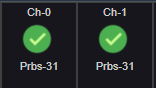
The Channel Status icons display the current channel status, and allows the user to configure properties for each channel.
Channel Status Icons
|
|
Channel synchronization has been met. The detected pattern type is shown underneath the icon. |
|
|
No synchronization has been found in the incoming bit stream associated with this channel. |
Channel Configuration Settings
Use these setting to configure the associated channel's sampling point, and resynchronization parameters. Use the Autoset button to automatically set the sampling point.
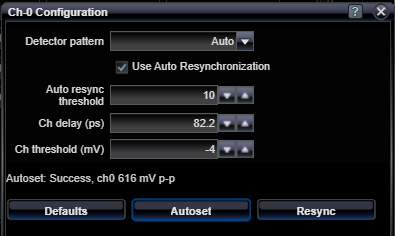
|
Detector Pattern |
|||||||||
|
Auto, AllZeroes, Allones, Prbs7, Prbs11, Prbs13, Prbs15, Prbs20, Prbs 23, Prbs31, RamGrab, RamShift, InvPrbs7, InvPrbs11, InvPrbs13, InvPrbs15, InvPrbs20, InvPrbs23, InvPrbs31, InvRamGrab, InvRamShift |
Selects the pattern detection mode in use for the associated channel. If the Link Mode Status is selected to be Interleaved, then the detector pattern modes are not not selectable in the individual sub-channels, and must instead, be selected in the Combined channel Status. Detection may be set to look for a specific pattern type, or it may be set to Auto, which searches through all the available pattern types to find one that synchronizes. There are two User Pattern memory Ram pattern modes. In Ram Grab mode, the system grabs the specified Ram Words number of 128-bit words from the associated input bit-stream and compares two subsequent grabs of the same number of words with the first. If all compare okay, then a successful synchronization is declared. In Ram Shift mode, you must previously load the detector User Pattern memory with contents by deploying a selected user pattern from the User Patterns Status configuration controls. Synchronization is achieved when the incoming bit stream compares precisely with the user pattern memory contents. This mode of synchronization can require a few seconds depending on the size of the user pattern. |
||||||||
Use Auto Resynchronization |
|||||||||
|
Checkbox |
Selects to enable automatic resynchronization if error rates become high enough to trigger a new synchronization attempt. The automatic resynchronizaiton trigger is based on the number of consecutive errored 128-bit words encountered while examining errors relative to the currently synchronized pattern. You can set the automatic resync threshold below. |
||||||||
|
Auto Resync Threshold |
|||||||||
|
Decimal, 1 - 254 |
Selects the automatic resynchronization threshold level. This is the number of consecutive errored 128-bit words required to trigger a new automatic synchronization attempt. The lower the number, the more-sensitive the automatic resynchronization trigger becomes. |
||||||||
|
Ch Delay (ps) |
|||||||||
|
Decimal, 0 ps to 140 ps |
Selects the samper time relative to the clock signal by adding delay. This can be used to select an optimum sample point time relative to the bit unit interval. This value is set automatically by using the Autoset Button described below. You can also set the sample points manually using the P1 and P2 cursors on the Eye Diagram Application. |
||||||||
|
Ch threshold (mV) |
|||||||||
|
Decimal, -600 mV to +600 mV |
Select the sampler threshold level. This can be used to select an optimum sample point threshold between the low and high rails of the signal. This value is set automatically by using the Autoset Button described below. You can also set the sample points manually using the P1 and P2 cursors on the Eye Diagram Application. |
||||||||
Resync Button |
|||||||||
|
Command Button |
Manually triggers an resynchronization attempt with the incoming data stream. If a specific data pattern is selected as the Detector Pattern, then only that type of pattern is searched for. If Auto pattern is selected, then all the available patterns are searched, starting with the one that was most-recently synchronized with. |
||||||||
See Also

